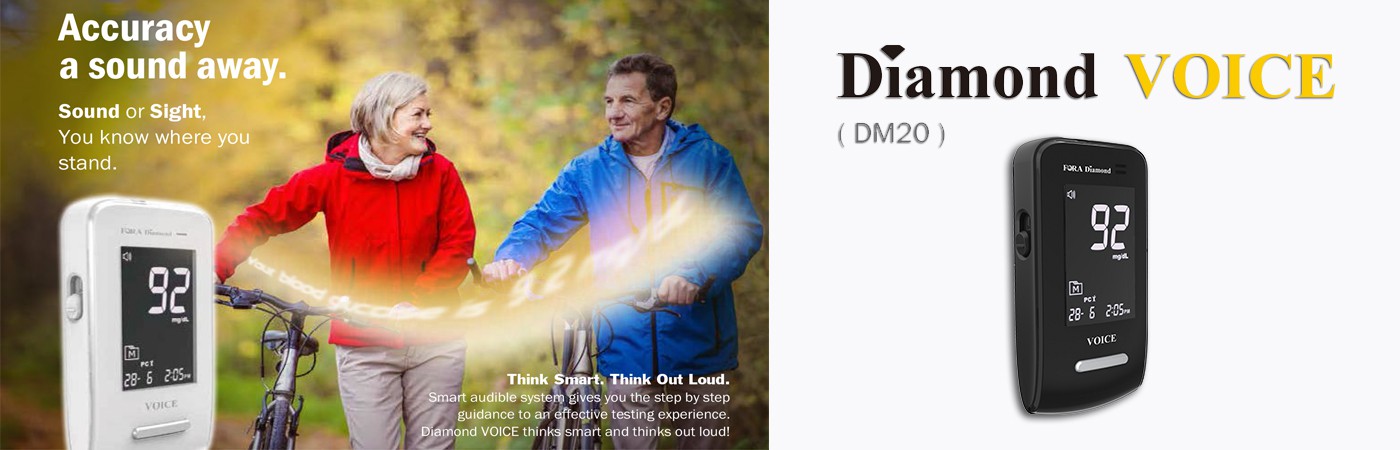
FORA Diamond VOICE



















Strips
GDH-FADThe GDH-FAD test strips can eliminate interference from oxygen variations and non-glucose sugar such as maltose and galactose, providing you with the most reliable and accurate results. |
 |
Superior Sip-in Technology
Blood application is made easier and faster with a light touch. Supported by our SSI (Superior Sip-In) technology, it allows blood to be easily drawn out onto the absorbent area of the strip even when moving. This reduces the chances of strip wastage and boosts the level of glucose detection.
Lancing
New lancing comfort – smart and simple!
FORA’s lancing comfort device provides a more positive testing experience by minimizing the needle vibration as it penetrates through the skin.





step 1. Sit back and relax
 |
The Diamond Voice DM20 is designed to make glucose testing easier and simpler, especially for patients with impaired vision. No strip coding is required. |
step 2. Perform a control solution test
 |
Insert the test strip to turn on the meter and push the button to mark this test as a control solution test displayed as QC. Apply the control solution and compare the results with the range printed on the test strip vial. The result displayed on the screen should fall within the range. |
Voice Guide:
Thank you for using this product. Please relax during measurement.Please apply blood to the strip.The blood glucose is xxx milligram per deci-liter.
step 3. Perform a blood glucose test
Voice Guide:
Thank you for using this product. Please relax during measurement.Please apply blood to the strip.The blood glucose is xxx milligram per deci-liter.
 |
|
 |
|
 |
|
 |
|
 |
|
step 4. Result interpretation
A symbolic message will be displayed with the test result. It is intended for your reference only. Please consult your doctor for your blood glucose target range.
Should you have any concerns about your blood glucose levels, please consult your doctor immediately.

step 5. Data transmission
Test results can be uploaded via Bluetooth connectivity to devices with iOS/Android as the operating system or via micro USB connection to a personal computer.
 |
Connect the meter to your computer or TeleHealth gateway with the USB cable. “USB” will be displayed on the screen. New test results will be detected and transmitted automatically. |
|
Support & manuals
Find information, manuals. Contact our customer support if you would like our friendly agents to help you resolve an issue.








